|
| |
Main Screen
|
|

|
The Backups Plans Tab
|
 |
|
|
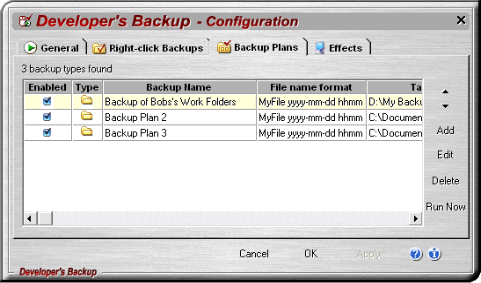 |
|
-
The Backups Plans Tab
for managing pre-built backups.
They are available when you right-click on the Developers Backup
icon in the taskbar tray and a context menu appears.
They can also be run by high-lighting the item here and
clicking the Run Now button.
Double-click an item in the list, or add a new one, and use
the wizard to edit a Backup Plan's properties.
|
|
|
Screen Items:
|
|
- Up Arrow (Button) -
Click this button to move the currently selected backup profile higher in the list of backups.
This determines the order in which backups are listed in the context menu after right-clicking
on the Developer's Backup icon in the taskbar tray and a context menu appears.
- Down Arrow (Button) -
Click this button to move the currently selected backup profile lower in the list of backups.
This determines the order in which backups are listed in the context menu after right-clicking
on the Developer's Backup icon in the taskbar tray and a context menu appears.
- Add (Button) -
Click this button to open the Add Backup wizard window.
Use this option to add a new Backup Plan to the system.
- Edit (Button) -
Click this button to open the Edit Backup wizard window. Use this option to edit the
currently selected backup profile.
- Delete (Button) -
Click this button to delete the currently selected backup profile.
- Run Now (Button) -
Click this button to start the selected Backup Plan.
|
|
|
|
|