|
| |
Main Screen
|
|

|
The Right-click Backups Tab
|
 |
|
|
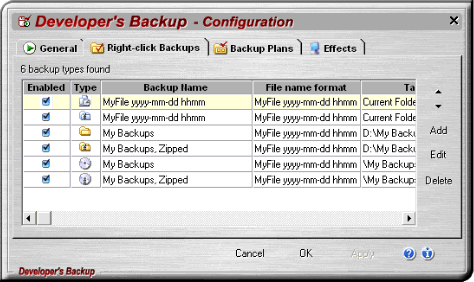 |
|
-
The Right-click Backups Tab
is for managing on-the-fly backups.
They are available from Windows Explorer when you right-click
on one or more files or folders and the context menu appears.
Double-click an item in the list, or add a new one, and use
the wizard to edit a backup's properties.
|
|
|
Screen Items:
|
|
- Up Arrow (Button) -
Click this button to move the currently selected backup profile higher in the list of backups.
This determines the order in which backups are listed in the context menu after right-clicking
on a file in Windows Explorer.
- Down Arrow (Button) -
Click this button to move the currently selected backup profile lower in the list of backups.
This determines the order in which backups are listed in the context menu after right-clicking
on a file in Windows Explorer.
- Add (Button) -
Click this button to open the Add Backup wizard window.
Use this option to add a new backup profile to the system.
- Edit (Button) -
Click this button to open the Edit Backup wizard window. Use this option to edit the
currently selected backup profile.
- Delete (Button) -
Click this button to delete the currently selected backup profile.
|
|
|
|
|