|
| |
Topic
|
|
|
|
Quick Start Guide - Backing Up a Work Folder ...
|
 |
|
|
|
|
Question: Just how easy is Developer's
Backup to use?
|
|
|
Answer: Very!
|
|
|
Step 1: From either
My Computer or Windows Explorer, highlight the files you wish to
backup and right-click.
|
|
|
Step 2: On the
context menu that pops up, move the mouse down to the Developers
Backup menu item.
|
|
|
Step 3: Choose from
the list of backup types available on the sub menu and click one. The
files and folders you highlighted will then be scanned and backed up
immediately.
|
|
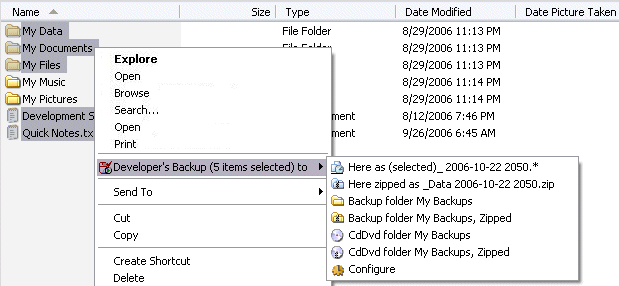 |
|
|
Step 4: Depending on
the backup type you selected, your files will be copied as
time-stamped duplicates, or included into a single, time-stamped zip file in
either the current folder or to a pre-selected backup folder.
|
|
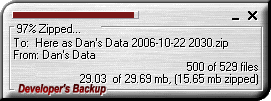 |
|
|
|